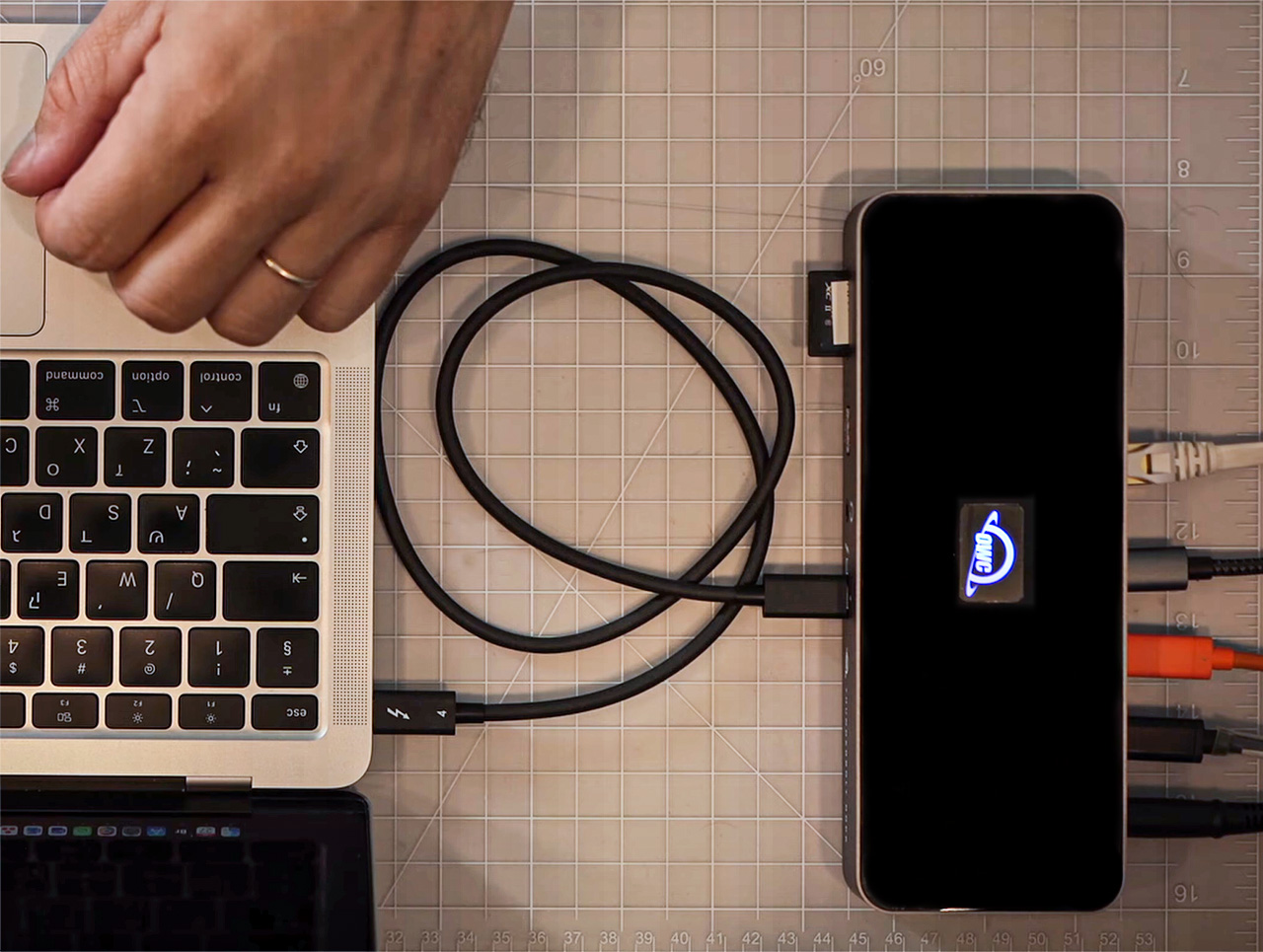Today, we’re looking at the OWC Thunderbolt 4 Dock which promises to be an all-in-one expansion, transfer, and charging solution for multiple devices and drives that can be ideal for photographers and videographers.
In the box
In the box, OWC ships the dock with a power brick and cable as well as an 80cm Thunderbolt 4 cable.
Build and design
The dock has an aluminum finish, comes in a pretty compact profile, and features a light-up logo on the top panel. There are rubber pads on the bottom of the dock to keep it from sliding around on the desk. On the side of the dock, there are two lock options for security.
Optionally, OWC sells cling-on clamps that screw on to small mounting holes above the ports. These will make sure the cables are securely connected at all times.
Thunderbolt 4 dock
Ports
This dock features a total of 11 ports. The Thunderbolt ports are all backward compatible with USB standards (we are actually not sure which standard specifically). It has enough power to connect to two 4k displays at a time or even an 8k monitor. There are no HDMI or display ports on the dock (which is a little disappointing), so in order to connect to a monitor without a USB-C port, you’d need an adapter dongle or cable (USB-C to HDMI or USB-C to DP).
The ethernet port allows for a quick internet connection without wifi. There is also a 3.5mm audio port and fast SD card reader (UHS-II rated).
Features
The Thunderbolt ports on the back and the front of the dock provide up to 40Gb/s transfer speeds. The host port on the front of the dock delivers up to 96W of power to the host computer, the back ports’ power delivery is 15W. The USB-A ports are meant for bus-powered drives and slow device charging.
We ran some tests to check the transfer speed from the computer to an SSD drive and from one SSD to another.
The OWC Thunderbolt 4 Dock in action
Usage
Here’s an example of how we use the OWC thunderbolt dock in the studio. We connected our laptop (MacBook air M1) to the host port on the dock with the provided TB4 cable on the front of the dock. On the back, we connect two SSD drives, the ethernet cable, and a USB-C to HDMI adapter for the monitor.
This setup uses a single cable to the laptop to power it, gives access to fast internet without wifi, and provides a second screen and two storage options.
Additionally, we use the card reader on the front of the dock and connect headphones. All of these connections are very fast and seamless.
Speed test:
Software
Additionally, OWC provides a free software extension to disconnect all the drives connected to the dock with one click. After installing, you need to give the software permission. To access the software there is a small icon on the toolbar at the top of the screen. Click the disconnect menu option to disconnect all the drives.
Conclusion
In conclusion, the OWC thunderbolt dock is a very useful device that provides a minimalist solution to manage all of the necessary peripherals and storage. The only thing missing is an HDMI port, but it’s an easy fix and most of the new monitors already have a USB-C port anyway.
Pricing
As for pricing, the OWC Thunderbolt dock sells for $300.
You can check out more LensVid exclusive articles and reviews on the following link.

You can support LensVid by shopping with our affiliate partners
Affiliates: Amazon, B&H, Adorama and E-bay.
Why should you trust us?