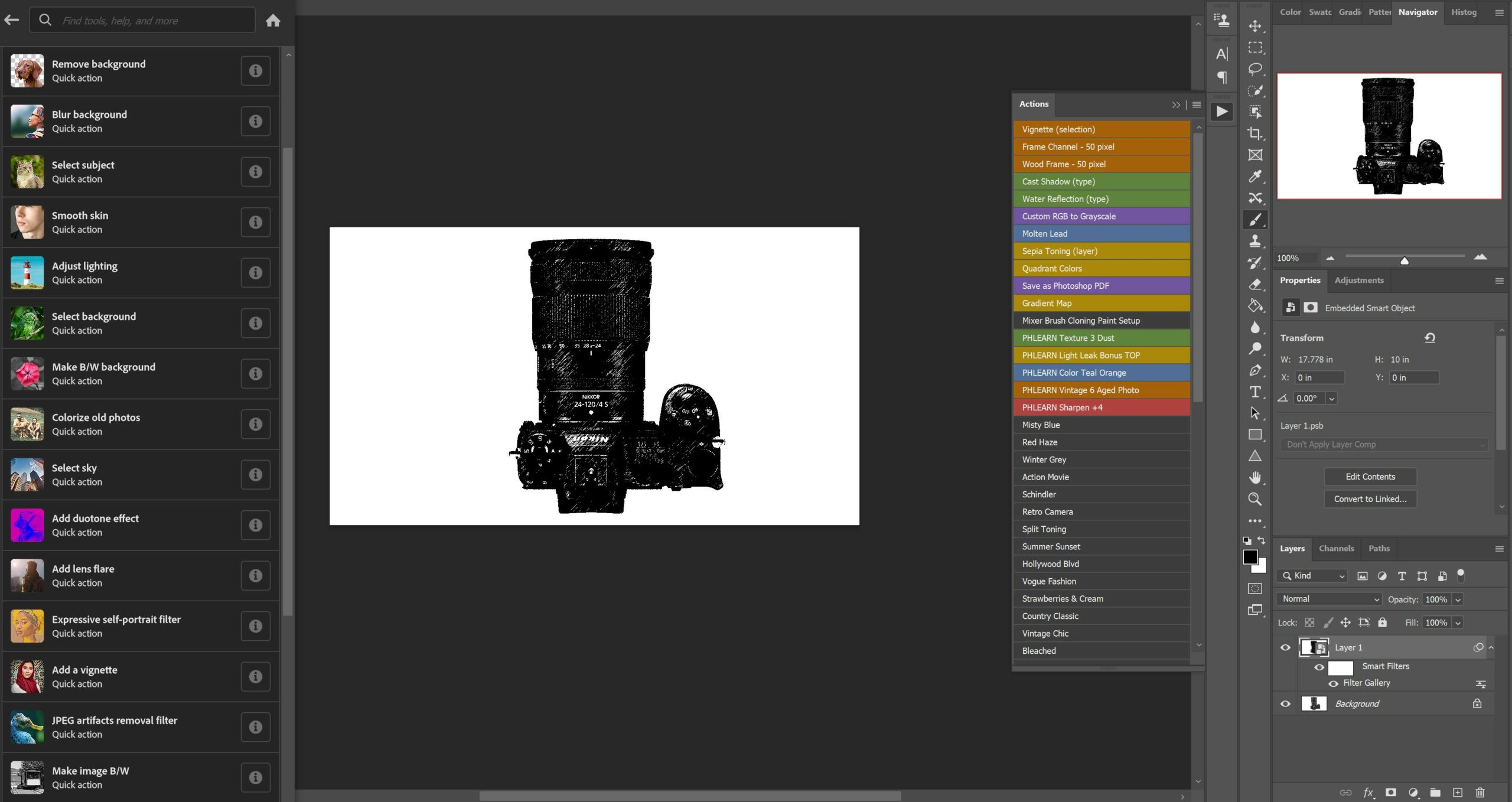Photographer Anthony Morganti recently shared an interesting short video looking at some very simple 1 click actions that you can easily do in Photoshop that could really be big time savers or alternatively help those who are just starting with the software.
1-Click Actions in Photoshop
We are not exactly sure why Adobe choose to hide these potentially useful 1-click actions in Photoshop but you need to go to help>Photoshop help and choose quick actions.
Morganti suggests that if you want to use one of these quick actions, you should duplicate the background layer that you have just so that if you mess things up you can easily go back to the original image (based on our experience that is a good suggestion and indeed not all of these actions create their own layer for some reason).
So what can you do with these quick actions? at the moment there are 23 quick actions on the list and it is possible that down the road Adobe will add more (we know that the company is hard at work adding new neural filters which some of these quick actions use).
Here is a list of the existing quick actions in Photoshop (you can read more on Adobe’s October update):
- Remove background: Automatically removes the background from an image.
- Blur background: Blurs the background of your image.
- Select subject: Automatically select the subject in an image so you can get right to editing.
- Smooth skin: Reduces imperfections in a face, such as blemishes and acne.
- Make B/W background: Converts the background of your image to black and white (preserving the color of subjects).
- Enhance image: Auto-enhances your image by making adjustments to elements like brightness, sharpness, hue, or contrast.
- Duotone Effect: Gives a dramatic, colorful effect that’s perfect for high-contrast pictures.
- Adjust lighting – apply small changes to your image so it appears brighter and more eye-catching.
- Select background: Automatically select the background in an image so you can get right to editing.
- Make image B/W: Convert a color photo to black-and-white by desaturating it.
- Colorize old photos – add color to vintage B&W images.
- Select sky: Automatically select the sky in an image to make adjustments or replace it.
- Add duotone effect – get a dramatic color effect.
- Add lens flare – add flare to your image.
- Expressive self-portrait filter – add striking brushwork and bright colors to your portrait.
- Add a vignette: Darken the edges of an image to bring subtle focus to its center.
- Remove JPEG artifacts: Make an image look sharper with this filter, which cleans up imperfections resulting from compression.
- Make image B/W – convert a color image to B&W by desaturating it.
- Swirling night sky filters – liven up your images with distinctive brushstrokes.
- Woodcut print filter – stamp artistic drawings style.
- Diffuse glow filter – hazy dreamlike filter.
- Charcoal filter: Give your photo the bold and dramatic look of a charcoal sketch.
- Stained Glass filter: Break your image up into brightly colored panes. Refine cell size and more to get the right look for your subject.
The quick actions in Photoshop
We tried many of these quick actions. Some work better than others and some only work in very specific situations. It would be helpful if more of these actions came with at least some parameters that you can change to better adapt them to your desired result but it is still fun to play with and can be useful at times.
You can find many more Photoshop video tutorials on LensVid’s Photoshop section. You can find more of Anthony Morganti’s videos here and PhotoshopCAFE’s videos here on here.

You can support LensVid by shopping with our affiliate partners
Affiliates: Amazon, B&H, Adorama and E-bay.
Why should you trust us?