Adobe will be releasing a new version of Premiere Pro in the very near future and it includes a very interesting new improvement that will enable NVIDIA graphic card users to significantly reduce their export times in Premiere using their GPU instead of software only.
If you are using Premiere Pro you already know this – exporting can be super slow. Especially if you are talking about long 4K clips with lots of effects. Adobe is aware of this and together with NVIDIA, they created an update for the software (that should roll out shortly – at the time of writing this it was still not available for us) and should allow for a much faster-exporting process using the power of NVIDIA’s graphic cards (We are talking both Geforce cards and the more recent RX cards).
So how big of an improvement are we talking about and how can you make sure that it is working on your machine? Well, let’s start by making sure that everything is set up on your computer. First, you need to make sure that you are running the latest PP version (again, at the time of writing we still can’t download this version so you might need to wait a little while longer to get your hands on this version). It is also prefered that you download the latest graphic card driver (although this might not be essential – remember that NVIDIA has special CREATOR READY DRIVERs – personally we didn’t have a lot of luck with them – but you might and they should be a little bit more optimized towards content creators than gamers).
Inside Premiere Pro (once you have the new update installed), you need to check out a number of things:
- Go to File>project settings>general and make sure that the render is set to GPU acceleration.
- Go to Edit>prefernces>media and make sure that “Enable hardware-accelerated encoding and decoding” is selected (if you don’t have this exact line with the word encoding as well – you are not on the new version of PP and can’t use the new GPU acceleration feature!).
- When you are exporting you want to make sure that you are using the H.264 format (we are not sure if this will work on H.265) and “match source – high bitrate” option. Then scroll down on the video tab and in encoding under perforemce choose “hardware encoding“, profile – high and 5.1 as the level and you should be set to go.
Now let’s talk numbers, and since we didn’t test the drivers ourselves yet – we can only go by what Armando Ferreira (video above) and Gerald Undone (video below) concluded from their testing and it seems that it really depends on what exactly you are exporting. According to Ferreira, at worst you are looking at about 25% increase in render time (which is actually very decent) but you can easily get over 50% or more in more favourable scenarios. Undone seem to get significantly higher scores showing potential gains up to 300% which is truly amazing – but again – this really depends on your system and on the project that you are exporting.
Finally, a bonus article that was actually published a few weeks ago on the highly respected pugetsystems website which looked at a beta of this update and concluded that you are not only looking at potential gains of 200%-400% but this will also work with AMD graphic cards as well so good news all around. We can’t wait to test this ourselves in our next edit.
Gerald Undone on the new Nvidia’s NVENC hardware encoding for Adobe Premiere Pro
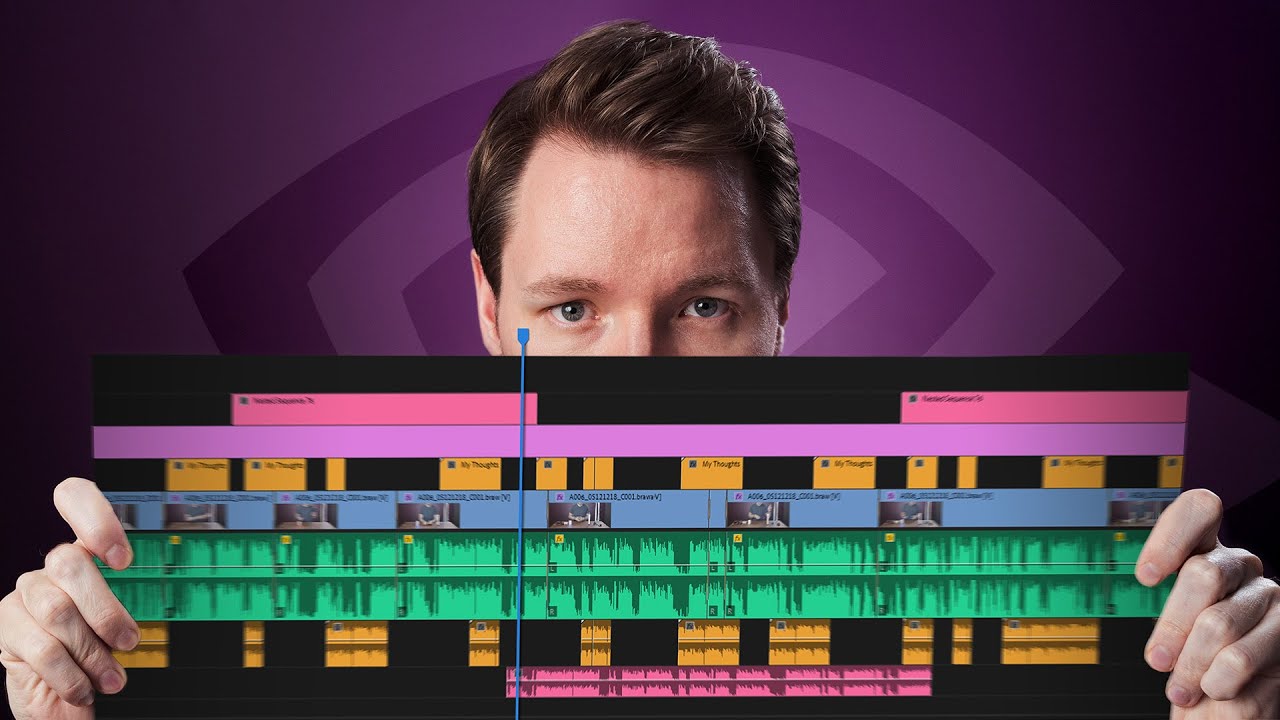
You can find more Adobe Premiere Pro related videos on this link here on LensaVid.

You can support LensVid by shopping with our affiliate partners
Affiliates: Amazon, B&H, Adorama and E-bay.
Why should you trust us?